The Harry Potter franchise comprises eight films, adapted from the popular book series by J.K. Rowling. Below is a summary of each movie, including their release years and brief descriptions:
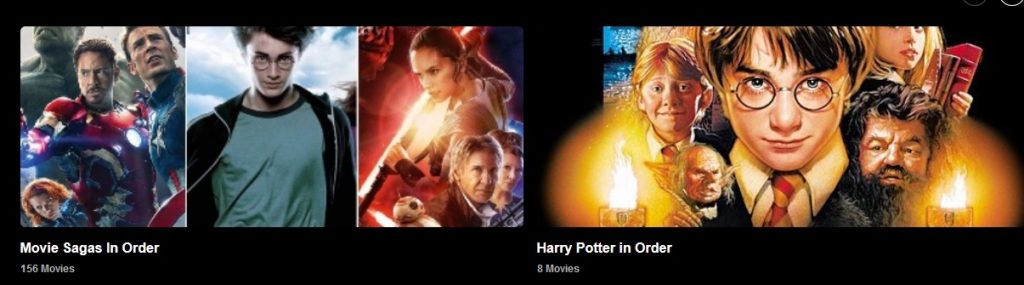
Cultural Impact
- Harry Potter and the Sorcerer’s Stone (2001)
- Plot: An orphan, Harry Potter, discovers on his 11th birthday that he is a wizard and enrolls at Hogwarts School of Witchcraft and Wizardry. With the help of friends Ron and Hermione, he learns the truth behind his parents’ deaths and confronts Voldemort, the dark wizard responsible for it.
- Key Themes: Friendship, self-discovery, and bravery.
- Harry Potter and the Chamber of Secrets (2002)
- Plot: During his second year at Hogwarts, Harry uncovers a secret chamber within the school. Along with Hermione and Ron, he fights a deadly creature called the Basilisk and learns about Tom Riddle, the young Voldemort.
- Key Themes: Courage, loyalty, and the battle against prejudice.
- Harry Potter and the Prisoner of Azkaban (2004)
- Plot: Harry finds out that Sirius Black, a convicted murderer, has escaped from Azkaban and is supposedly after him. As he reveals the truth, he learns that Sirius is actually his godfather and an ally rather than an enemy. Time travel plays a key role in their quest to save lives.
- Key Themes: Family, trust, and redemption.
- Harry Potter and the Goblet of Fire (2005)
- Plot: Unexpectedly chosen to participate in the dangerous Triwizard Tournament, an international magical competition, Harry faces perilous tasks and ultimately witnesses Voldemort’s return.
- Key Themes: Personal growth, teamwork, and the looming presence of evil.
- Harry Potter and the Order of the Phoenix (2007)
- Plot: As Voldemort’s influence grows, Harry and his friends start “Dumbledore’s Army” to prepare for a confrontation with the Dark Lord. Harry must confront the corruption within the Ministry of Magic and deals with the personal loss of Sirius Black.
- Key Themes: Resistance, solidarity, and sacrifice.
- Harry Potter and the Half-Blood Prince (2009)
- Plot: Harry investigates Voldemort’s background with Dumbledore to uncover the key to defeating him: the Horcruxes. Meanwhile, Draco Malfoy is assigned a dangerous mission, which results in Dumbledore’s tragic demise.
- Key Themes: Love, grief, and the toll of war.
- Harry Potter and the Deathly Hallows: Part 1 (2010)
- Plot: Leaving Hogwarts, Harry, Ron, and Hermione embark on a mission to destroy Voldemort’s Horcruxes. The trio faces numerous challenges while evading Voldemort’s minions.
- Key Themes: Survival, camaraderie, and the burden of fate.
- Harry Potter and the Deathly Hallows: Part 2 (2011)
- Plot: The saga concludes with a grand battle at Hogwarts. Harry faces Voldemort in a final confrontation, leading to revelations about his scar and connection to the dark wizard. The film wraps up with a look at the future of the main characters.
- Key Themes: The victory of good over evil, love, and legacy.
The Harry Potter films are regarded as one of the most significant film franchises in cinematic history. They opened up the enchanting world of Hogwarts to viewers, introduced memorable characters, and explored universal themes of love, bravery, and resilience.
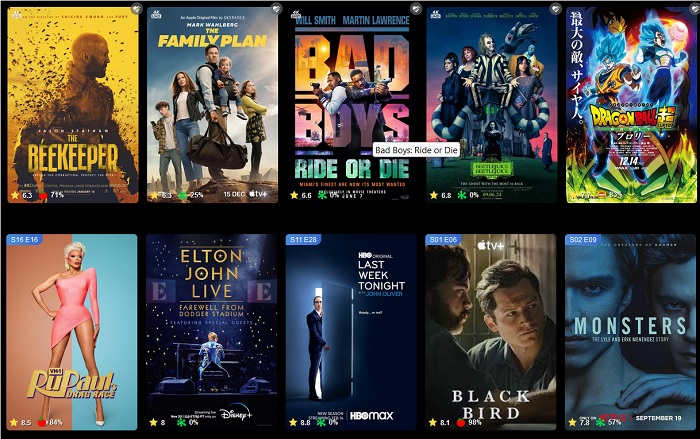
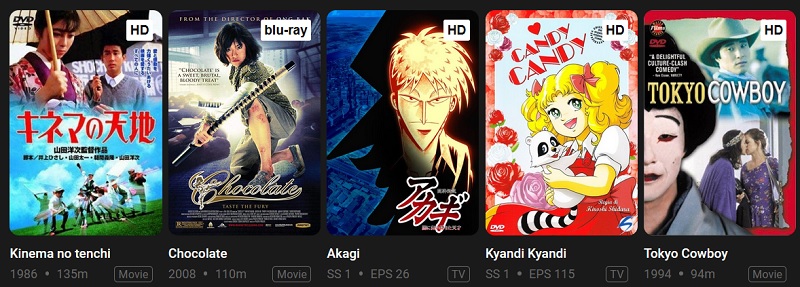
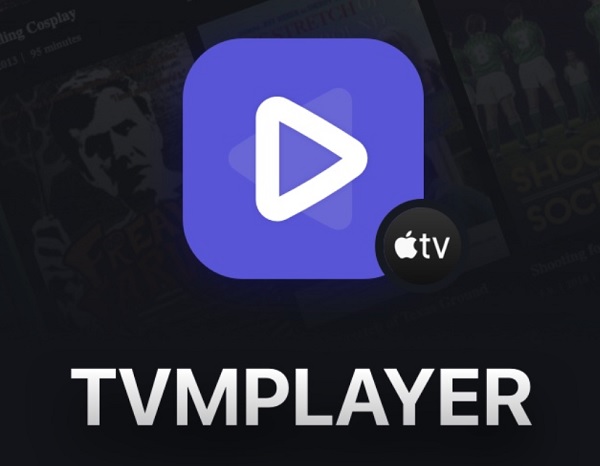
Recent Comments