Your favorite MovieBox Pro application is ready to download for iOS 7+ running devices. This application is ready to download with many methods for your device. We have seen many third party applications are ready to install MovieBox Pro application. But this moment MovieBox Pro developers are provided login installation system for users with invitation code. This will limit application installation within users. However you can get invitation code from development team or friend to activate your account. Perhaps you are unable to get code from development team because development team is released only limited invitation codes per month for users.
How to install MovieBox Pro for your device (KFPanda/TestFligh Methods)
You have several methods to install application for your device. But if you do not have invitation code, You are unable to activate account. Therefore all users required to get code to successful application installation. If you have code, Follow these methods to install MovieBox Pro for your device
MovieBox Pro download Online
You have two methods to install MovieBox Pro application online. Both of these methods are stable and safe for any device.
- KFPanda Player
- TestFlight
Both of these methods are included App store applications. You can install MoviBox Pro application with any of these apps for your device. We think KFPanda Player installation will be easier than TestFlight installation. In TestFlight installation, First you need to install TestFlight & then CloudTTS for your device. Then MovieBox Pro can install for CloudTTS application.
Follow KFPanda Player / TestFlight – CloudTTS installation Guides
MovieBox Pro download with PC
You have two methods to install MovieBox Pro application using PC. Both of these methods are included two applications.
- AltServer
- Cydia Impactor
AltSever application installation method is the recommended way to this application users. You can install AltStore application with AltServer for your device. Then MovieBox Pro IPA file can use to install for your device with AltStore.
Follow MovieBox Pro download with AltStore
MovieBox Pro download with Cydia (Jailbreak Users)
This method released only for jailbreak users. Cydia is a second app store installed after jailbreak your device. You can install MovieBox with Cydia for your device within few seconds with moviebox repository. This is stable application installation method for users. However if you do not have knowledge about jailbreak process, We are unable to recommend this method for users.
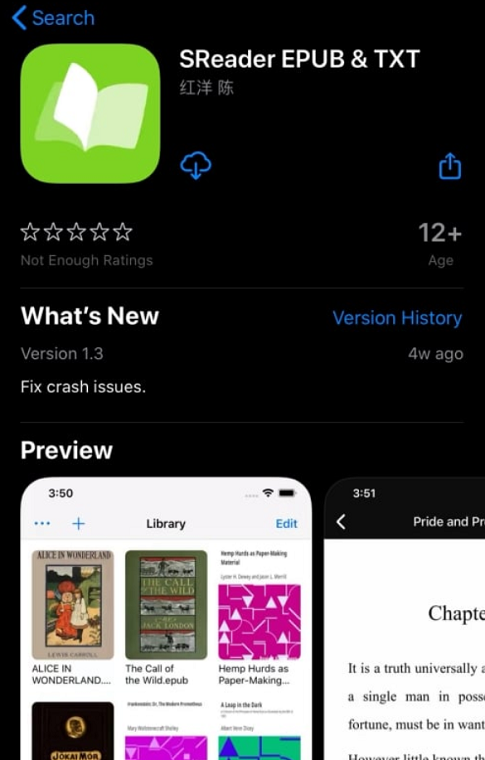
Recent Comments