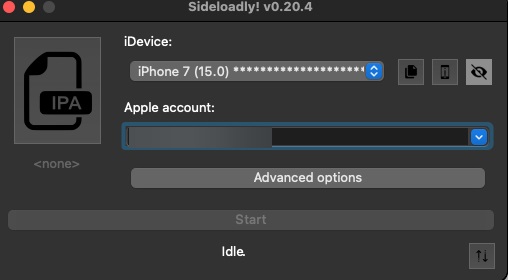Sideloadly is a desktop software application that enables users to install applications on iOS devices without the need for the App Store. It functions by “sideloading” IPA files, which are the installation packages for iOS applications. Here are some notable features:
- Easy Installation: Sideloadly streamlines the process of installing apps that are not listed in the App Store2. **Compatibility: The application is compatible with both Windows and macOS, allowing a wide array of users to access it.
- Apple ID Support: Users can sign apps using their Apple ID, facilitating installation on their devices. For added security, a temporary Apple ID can also be utilized.
- Device Recognition: Sideloadly automatically identifies connected iOS devices, simplifying the installation procedure.
- Device Recognition: Sideloadly automatically identifies connected iOS devices, simplifying the installation procedure.
In summary, Sideloadly is a practical tool for those who wish to install unofficial applications or test their own apps on iOS devices.
To install MovieBox Pro using Sideloadly, follow these instructions
Requirements:
- Sideloadly: Download and install Sideloadly on your computer (available for both Windows and macOS).
- MovieBox Pro IPA File: Obtain the MovieBox Pro IPA file from a reliable source.
- Apple Device: An iPhone or iPad running a compatible iOS version.
Steps to Install
- Connect Your Device: Link your iPhone or iPad to your computer using a USB cable.
- Open Sideloadly: Start the Sideloadly application on your computer.
- Select Your Device: Ensure that Sideloadly recognizes your device. It should appear within the application.
- Load the IPA File: Click the “IPA” button in Sideloadly and select the previously downloaded MovieBox Pro IPA file.
- Enter Apple ID: You might need to input your Apple ID details. This will be used for app signing. A disposable Apple ID can be used for enhanced security.
- Start Sideloading: Click the “Start” button to initiate the installation process and wait for it to finish.
- Trust the App: On your device, go to Settings > General > Device Management (or Profiles & Device Management). Locate the profile linked to your Apple ID and tap “Trust.”
- Launch MovieBox Pro: Once the profile is trusted, you should see the MovieBox Pro app on your home screen. Open it to start enjoying your content!
Note:
- If you are using a free Apple ID, remember that you may need to re-sign apps every 7 days.
- Make sure to download the IPA file from a trustworthy source to mitigate security risks.
If you run into any problems, consult the Sideloadly support resources or community forums for help.