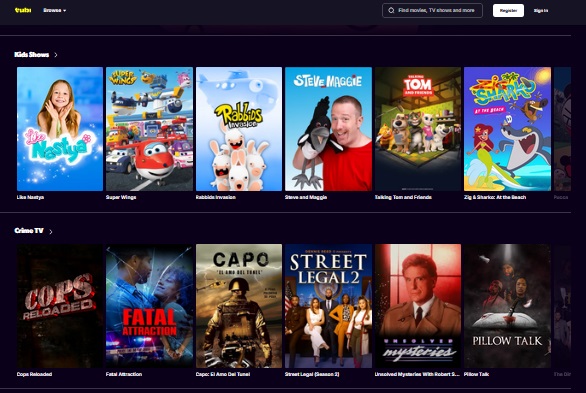Tubi TV is a no-cost streaming service that is supported by advertisements and features a diverse selection of movies, television series, and documentaries. It is recognized for offering a substantial library of content without requiring any subscription, making it a favored option for viewers looking to stream without incurring costs.
Table of Contents
Key Features of Tubi TV:
- Free Streaming:
- Tubi TV can be used entirely free of charge. There are no monthly fees, and all offerings can be accessed at no initial expense.
- Ad-Supported:
- As a complimentary service, Tubi includes advertisements during playback. However, these ads are generally shorter and less frequent than those seen on traditional television or cable.
- Extensive Content Variety:
- Tubi features a wide range of offerings, including films, TV shows, documentaries, and animated series, covering genres such as action, comedy, drama, horror, romance, and more.
- No Registration Needed:
- Users can begin watching content on Tubi without registering an account. However, creating an account allows you to compile a watchlist and receive tailored suggestions.
- Device Compatibility:
- Tubi can be accessed on many platforms, such as smart TVs, streaming devices, and mobile gadgets.
- High-Definition Streaming:
- Many titles are available in high-definition (HD), although this may vary depending on your internet speed and device capabilities.
- Content Organization and Suggestions:
- Tubi organizes its content into categories (e.g., New Releases, Trending, Action, Family, etc.) and offers personalized recommendations based on your viewing history.
How to Install the Tubi TV App
Tubi TV is available on various platforms, including iOS, Android, and Windows. Here’s how to install it on each device:
For iOS (iPhone/iPad):
- Launch the App Store:
- Open the App Store on your iPhone or iPad.
- Search for Tubi TV:
- Enter “Tubi TV” in the search bar and hit the search icon.
- Download the App:
- Locate Tubi: Movies & TV Shows in the search results. Tap Get (or the cloud icon if it was previously downloaded).
- Install the App:
- Wait for the app to download and install automatically.
- Open the App:
- After installation, click Open to start using the Tubi TV app and begin streaming!
For Android:
- Open the Google Play Store:
- Access the Google Play Store on your Android device.
- Search for Tubi TV:
- In the search box, type “Tubi TV”.
- Download the App:
- Find Tubi: Free Movies & TV Shows and tap Install.
- Open the App:
- Once installed, click Open to start exploring the app and enjoy the content.
For Windows (via Tubi Website or Microsoft Store):
Option 1: Via Tubi Website (Browser-Based)
- Visit the Website:
- Open a web browser (such as Chrome, Firefox, or Edge) and go to the Tubi TV website by entering to official site.
- Start Watching:
- Begin streaming immediately without needing to download anything. Simply navigate the site and click on any title to watch.
Option 2: Via Microsoft Store
- Open the Microsoft Store:
- On your Windows computer, open the Microsoft Store (find it by searching for “Microsoft Store” in the Start menu).
- Search for Tubi TV:
- Use the search bar to type “Tubi TV” within the Microsoft Store.
- Install the App:
- Locate Tubi in the search results and click Install.
- Launch the App:
- After installation, you can start the app from the Start menu and browse the offerings.
Tubi TV presents an outstanding free streaming option, offering a variety of movies and television shows. Installing the Tubi app on iOS, Android, and Windows is straightforward, allowing users to begin streaming. While the service includes advertisements, it provides a valuable way to access content without a subscription fee.